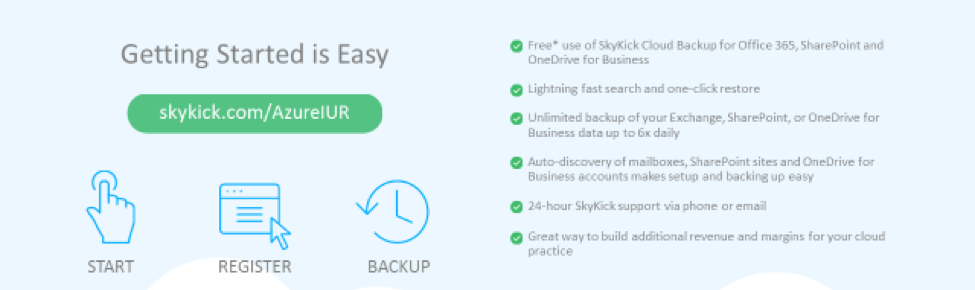This blog provides an overview of the Microsoft’s Internal Use Rights Benefits (IUR Benefits) from SkyKick, it guides a partner through the steps to get the Cloud Backup benefit started, and answers common questions about the setup.
Benefits of the Azure IUR SkyKick Cloud Backup
Microsoft’s IUR Benfits is a program that Microsoft created to help partners boost sales, increase services revenue and improve their own productivity. With the program, partners can use the latest Microsoft technologies to run their business and train their staff – often for FREE. (If you are already familar with Microsoft’s IUR Benefits and just have questions on the setup please watch this video in our on-demand gallery).
As part of this, Microsoft has included SkyKick as part of their IUR programs – offering partners free SkyKick benefits for their own account. If you’re an IUR-eligible Microsoft partner, you qualify for FREE lifetime Office 365 Cloud Backup for your own business.
With this IUR offer, you can backup your own company’s Office 365 Exchange, SharePoint and OneDrive for Business data on Azure with SkyKick. You receive unlimited retention, automated backup snapshots up to 6x per day, and lightening fast search and restore. The Azure SkyKick Cloud Backup IUR offer is free for partners forever, but you have to setup your backup subscription by June 30, 2019.
A great place to start to learn more about your IUR Benefits is to watch this FREE Webinar. The webinar is designed to give partners an overview of Microsoft’s Internal Use Rights Benefits (IUR Benefits) from SkyKick, it will guide a partner through the steps to get the Cloud Backup benefit started, and answers common questions about the setup.
Specifically, the Azure IUR SkyKick Cloud Backup is great for partners because it provides:
- A great way to start or add to your own Microsoft Azure consumption and add Azure to your business practice.
- Free perpetual use of SkyKick Cloud Backup for Office 365 backup, which includes Exchange Online, SharePoint, and OneDrive for Business, for your own business
- An easy way to test the product, as you evaluate it as something for your business to begin selling to your customers. (For more on this subject, check out this free webinar)
Azure IUR SkyKick Cloud Backup Setup Overview
Below is a visual of starting the Azure IUR SkyKick Cloud Backup process, from redeeming your Azure credit, to the point where you are ready to back up your specified items.
Setting up an Azure IUR SkyKick Cloud Backup subscription requires you to have your own Azure Storage account. This must be a “General purpose” account. For more information on setting up your own Azure, see this article in our Help Center.
Once you have this, you will need to enter the following in the Cloud Backup portal:
- The Azure Storage account and key
- Must be a “General purpose” account
- A Tenant Global Admin account
- Be sure to use an account on the domain associated with your SkyKick partner portal account and not the “.onmicrosoft.com” domain.
- Best practice is to create a service account instead of a normal account with admin privileges
Microsoft provides $100 per month in IUR Azure benefits. The cost for most subscriptions should be a small fraction of this dollar amount for most average sized partner accounts. For planning purposes, SkyKick pays for Azure compute costs to manage the service, and partners only pay for storage fees which is a fraction of this cost.
Common Questions about setting up the Azure IUR SkyKick Cloud Backup
A few of the most common questions that Partners have asked about Azure IUR SkyKick Cloud Backup setup are:
1. What type of Azure storage should I setup?
Answer: General Purpose
2. I got an error message that this account isn’t eligible for IUR? Why?
Answer: Usually, a Partner gets this error when the Global Admin provided to start the IUR Cloud Backup subscription is not on the same domain as was registered with SkyKick.com. The Global Admin must be on the same domain that was registered with Skykick.com.
3. What is a service account and why should I use one?
Answer: A service account is an account that is only used by a service and never by a live person. Service accounts are also named in a way that identifies them as machine accounts such as “Backup_Service”, for example. After the first snapshot this account will be listed as a co-owner of the files in every user’s OneDrive for Business account. Using a person’s account can confuse the users because their co-worker will appear as a co-owner of their OneDrive for Business data.
If you’re already registered with SkyKick, you can check out our full Azure setup step-by-step guide.