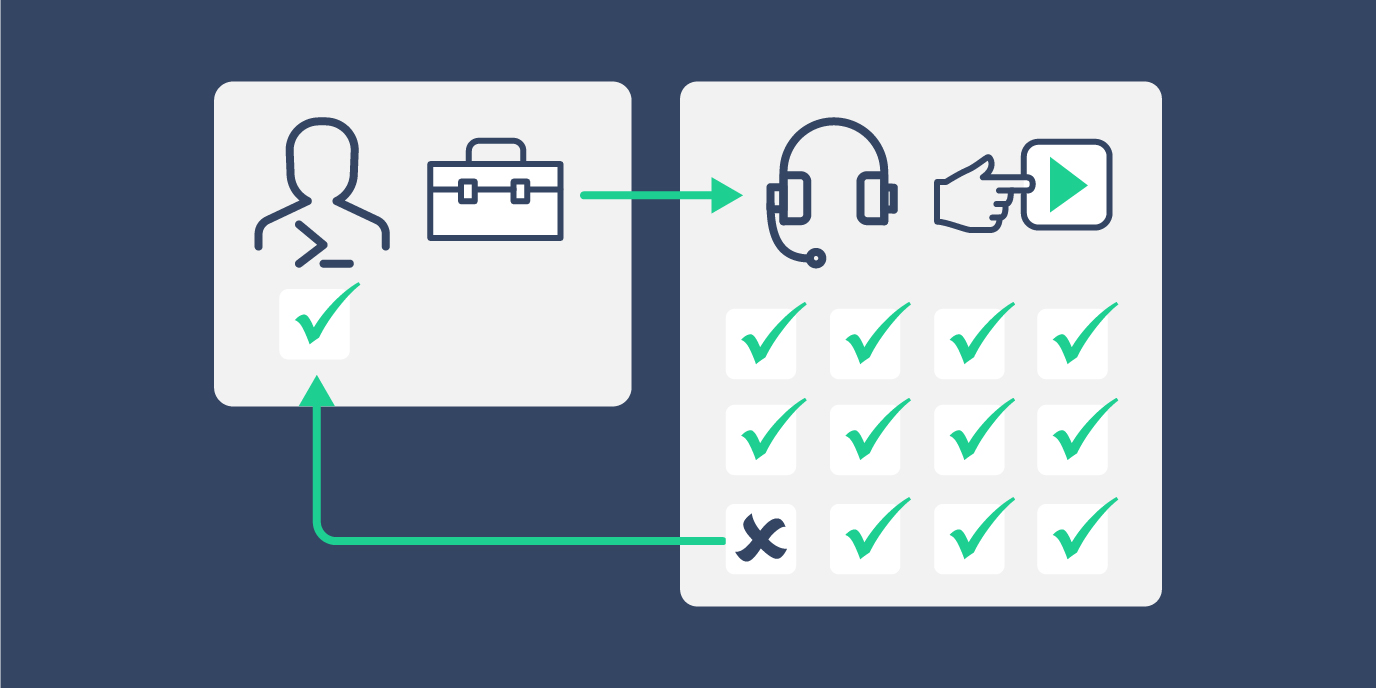Resolve Help Desk tickets faster, reduce costly escalations, and deliver great customer service
As the use of SaaS applications becomes more widespread, so too have the challenges IT pros face in supporting their SMB customers. Cloud Manager is designed to help partners address this complexity, through a centralized platform, to manage and secure all their customers – across tenants, admin portals, applications, and devices.
In a recent Getting Started in the Command Center webinar, I had the chance to speak with Lincoln Cross, SkyKick Sales Engineer, about how partners are using Cloud Manager to resolve Help Desk tickets faster, reduce costly escalations, and deliver a great customer experience. Lincoln worked with partners during both the early release and since the launch of Cloud Manager. As a sales engineer, he has spent hours learning how various partners organize their Help Desk and how they’re discovering value as they begin using Cloud Manager.
Overview and Tour of Cloud Manager
To provide context for the Help Desk and management tasks, Lincoln first offered webinar attendees a quick tour of Cloud Manager. Built around six core areas of technology in a single-pane management interface, Cloud Manager empowers partners to administer thousands of tasks securely and efficiently. These six features include:
- Command Center: Help Desk automation app built for the way MSP support desks operate
- Workbench: create, share, reuse, and manage PowerShell automation for the whole organization
- Security and Compliance: get visibility and implement best practices
- Reporting and Auditing: gather real-time insights for informed, data-driven decisions
- Cloud Connect: simplify hybrid management with a secure, lightweight agent
- Connector Engine: unify all your cloud and hybrid services with vendor-agnostic technology
The Command Center
Organized around the Help Desk , Command Center includes easy access to over 8,000 commands across all your cloud connected services and devices; including Microsoft PowerShell cmdlets, SkyKick authored PowerShell cmdlets for non-Microsoft applications, and SkyKick authored sample commands for common management tasks and workflows.
To help partners get the most out of these, Lincoln demonstrated how the Command Center makes it easier to discover, browse, and run the automation partners need for efficient and secure resolution of their Tier 1 support requests or day-to-day management tasks.
Demo 1: Streamline reactive support – onboard a new user and add to a specific Team
While the simple stuff like password resets or user account changes are easy to do in Cloud Manager, in many cases running underlying Microsoft PowerShell cmdlets that have been converted into the no-code interface, the Help Desk can also accurately perform complex, multi-step actions – like employee onboarding or offboarding.
First, Lincoln showed how easily a Help Desk employee can find and select the ‘Add New Sales User’ command to onboard a new user to the organization. The ready-to-use command automatically performs a variety of actions that normally would require logging into and navigating numerous application portals to complete a checklist. Rather than all those manual steps, Lincoln showed how all a Tier 1 technician needs to do is simply: select the customer, fill out a few form fields to set the parameter values for the underlying PowerShell script, and click ‘Run’ to accurately accomplish the multi-step workflow.
If a particular command doesn’t include an additional task included in the service request, such as adding the new user to a specific Microsoft Team, Lincoln showed attendees how a technician can seamlessly accomplish this task next within the same interface. Of course, the ‘Add New Sales User’ command could also be modified to include that step for a particular customer; anytime someone needs to be added to a Team, it can be done quickly and easily within the Command Center.
For this task, Lincoln demonstrated how the dynamic search filters can be used to quickly find the command needed to accomplish the task – narrowing down the application, verb, and module. In this case, the underlying PowerShell cmdlet needed a unique GroupID and the UPN of the user he just added. Instead of having to track those down and make sure everything was entered accurately, Cloud Manager makes it easy by presenting the customer’s Group options and Users in simple dropdown menus.
Every action performed in Cloud Manager is automatically captured and can be viewed in the Activity log. The recorded details of each action include the customer served by the action, who performed the action, and where the action was performed – along with timestamps, status, and a link to any PowerShell output from the action.
Demo 2: Easily execute proactive support – check and update Anti Phish policy
In addition to streamlining the resolution of reactive support tickets, the Command Center can also be used to perform proactive monitoring and service management actions. For this demo, Lincoln showed how to perform a quick check of a customer’s Anti Phish settings without having to log into the tenant or navigate portals. By running the ‘Get Anti Phish Policy’ command, you can quickly view the output to see all of the Anti-Phish settings to ensure critical settings like Mailbox Intelligence Protection are enabled and set to Quarantine, so suspicious emails will be set aside for analysis and removal or release.
If there are any changes you want to make to the policy you can do so quickly, using the ‘Set Anti Phish Policy’ command.
Demo 3: Cross-customer management made easy – check and resolve MFA gaps
With the acceleration of remote work and SaaS apps – security is more important than ever. If you wanted to know if there are any users at any of your customers’ who are not abiding by your multi-factor authentication policies, then Cloud Manager can answer this question across customer in a matter of seconds. Lincoln showed how to type MFAoff in the search in order to run a command that allows you to view any user, across all your customers, who have MFA disabled. If you identify users that have MFA disabled, you can resolve those security gaps by then running other readily available commands to enable MFA.
Bonus Demo: Using the Console to perform service management actions
During the Q&A portion of the webinar, one partner asked about the Cloud Manager Console. Lincoln explained how this cloud-centric PowerShell terminal enables commands to run across multiple customers or applications and how it is especially useful for ad hoc tasks normally performed by engineers – or that are best run in an interactive PowerShell environment. Beyond a typical PowerShell interface, it features pre-authenticated sessions with all connected customers and pre-loaded modules and commands for all connectors which makes it possible to run cross-tenant automation and efficiently move between customers. He then showed how to seamlessly move between the Command Center and the Console without losing any information or parameters entered in the Command Center, because they are pre-loaded into the Console upon the switch.
Next Steps
There are many more resources for learning how to use the Command Center. Here’s some helpful information to get started:
- View the full 20-min Getting Started in the Command Center webinar on-demand
- Sign up for a free trial of Cloud Manager
- Learn more about getting started in Cloud Manager in the SkyKick Help Center
- Explore more use cases to try in the Test drive Cloud Manager section in the SkyKick Help Center