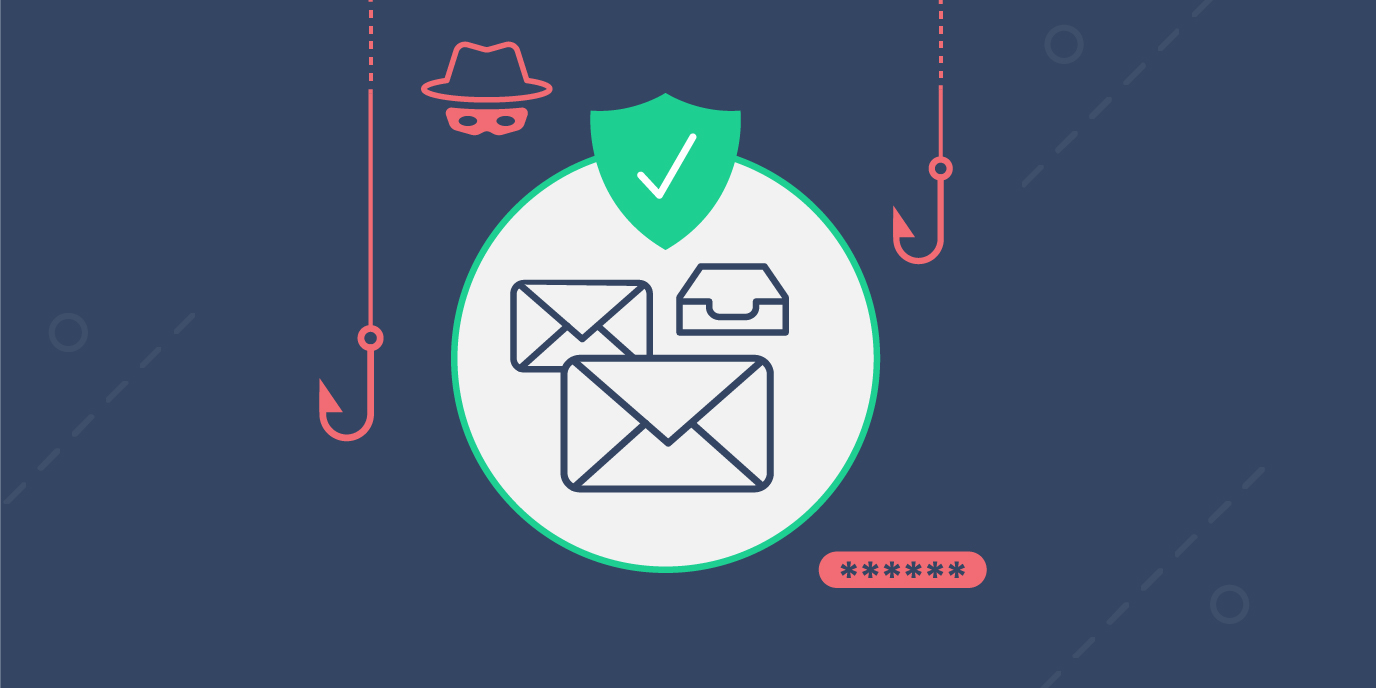Review and update email security settings across customers from a centralized no-code interface
In this article, we’ll cover how MSPs can use Cloud Manager to consistently apply the appropriate Anti-Phish policy settings to protect their customers against phishing attacks – a leading cause of data breaches.
Even with the rise of collaborative applications like Microsoft Teams, email remains a primary means of communication within, and especially outside, organizations – making it a primary target for ransomware, malware, and other business crippling threats. With such attacks on the rise, coupled with the proliferation of remote work, it’s more essential than ever that MSPs have tools to proactively implement and standardize security settings for Microsoft 365 and other cloud apps – especially when it comes to managing customers’ Anti-Phish policy settings.
Phishing attacks are a leading cause of data breaches
With the expansion of remote work, protecting customers against phishing attacks has become increasingly critical as employees can become distracted bouncing between work and personal email and browsing social sites, often on less secure networks.
According to the Verizon 2020 Data Breach Investigations Report out of 16 types of threat actions, phishing attacks were the second leading threat action in incidents that did not lead to a breach of data (12%) and the leading action that resulted in a breach (22%).
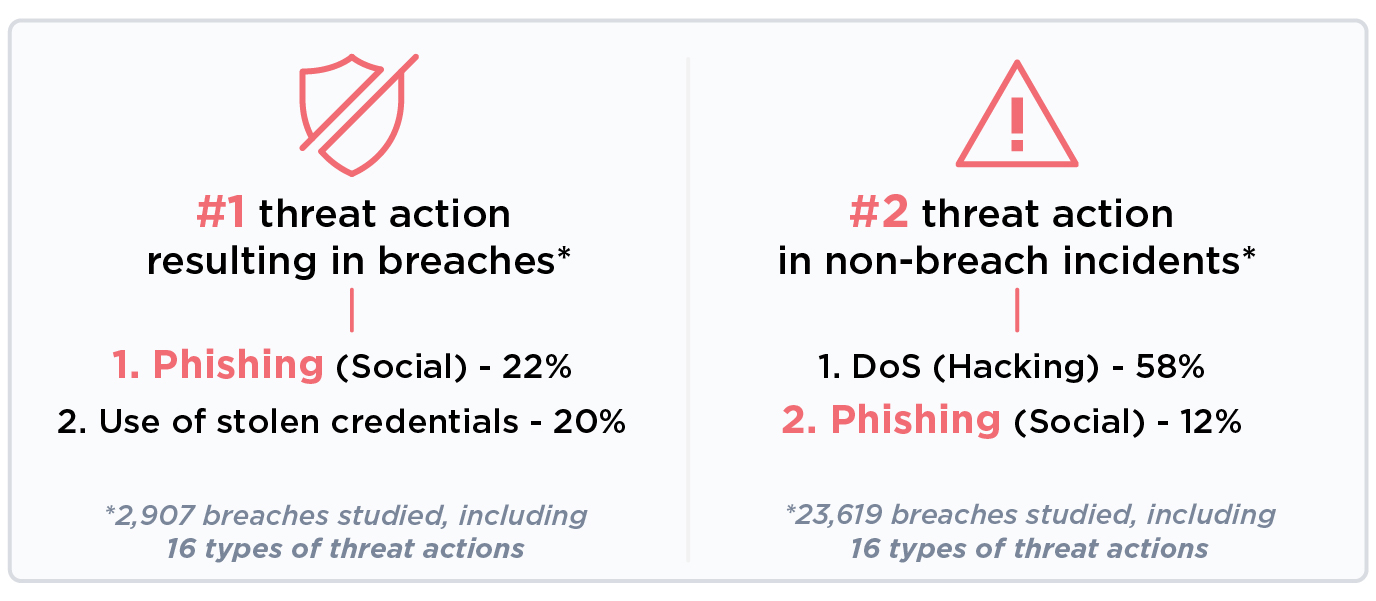
The MPS challenge of managing security across customers
MSPs typically configure and manage Anti-Phish policy settings via Microsoft portals or use of PowerShell scripts. While using admin portals does not require PowerShell expertise, it does require multiple logins, portals, and clicks – which can be time-intensive and error-prone. There are PowerShell cmdlets for accurately getting and setting Anti Phish Policy, but to use these requires more technical PowerShell skill, and still requires separate authentication to each tenant. In either case, partners need a more centralized, efficient, and repeatable way to configure Anti-Phish policy settings and default policies in Microsoft 365.
How Cloud Manager helps
Cloud Manager is designed to give partners an easier, faster, more secure way to manage their customers. It provides a single pane of glass for your entire team to manage cloud services with PowerShell automation that can be run from a no-code interface.
For example, any engineer or help desk technician can check and update a customer’s Anti Phish Policy settings in Cloud Manager without having to log in/out of a customer’s tenant, navigate portals, or know how to write or run PowerShell.
This is made possible by persistent token-based connectivity, enabling you to run automation across customers for monitoring, discovery, and reporting, for remediation of issues, and to standardize configurations. And every action that is taken in Cloud Manager is automatically recorded in the Activity log for improved visibility, security, compliance, and reporting.
See Cloud Manager in action
Watch this < 4-minute video to see how easy it is for any licensed user to run even native PowerShell cmdlets from the no-code Cloud Manager Command Center where parameters are converted to easy form fields. Just…
- Select and run the get-antiphish policy PowerShell cmdlet from the no-code Command Center
- Review the PowerShell output
- Immediately update settings by running the set-antiphish policy PowerShell cmdlet from the Command center where each setting is converted to an easy-to-use toggle switch.
Try it for yourself
Checking and updating Anti Phish Policy settings for a customer from the no-code interface is just one example of all that Cloud Manager makes possible for your Cloud business.
To try this scenario or other security-related initiatives, sign up for a free 30-day trial of Cloud Manager. All you have to do is log-in to SkyKick.com, select Cloud Manager in the left nav, and follow the trial setup process. Then, you can walk through the steps using the instructions at Test drive obtaining Anti Phish Policy settings for analysis and remediation.
Ongoing support for email protection
Beyond Anti Phish Policy configuration, Cloud Manager makes it easy for your Help Desk to provide related ongoing support like getting lists of quarantined emails, releasing specific quarantined emails, and quarantining or block emails from a specific address. You can find these and a growing inventory of sample commands that partners can import, edit as desired, save, and use within their own Cloud Manager at Security and compliance management sample commands.