With the advent of cloud computing, collaboration has become easier than ever before. OneDrive for Business and SharePoint Online allow users to easily store, share, and edit documents together in real-time, with increased efficiency. And the ubiquity of these features across Office 365 licenses (both are available in Business Essentials) makes them perfect for coordinating cross-team work streams.
Universal access is not without its risks. As the number of collaborators increases, so does the likelihood of human error. Bad data and inadvertent (or malicious) deletion is now, more than ever, a problem.
To address these inherent risks, Office 365 offers versioning, which allows an organization to dictate how often changes to documents are tracked and saved. This allows for the restoration of previous versions of a file, in case an update is undesired.
OneDrive for Business versioning is turned on by default for Office 365 customers when the account is first provisioned. This functionality will keep track of the last 10 versions of a document. SharePoint Online also defaults to version major releases, mitigating the
In addition to automating synchronization at appropriate times for each staging group and ensuring that users are seamlessly moved to the cloud, the SkyKick Enterprise Migration Planner helps partners set up the entire project before placing the order.risk of “bad edits”. Each of these settings is customizable giving an organization the power to choose if and exactly how they want to use versioning.
Onedrive versioning can be configured within the customer’s Office 365 tenant (If you do not have access to your customer’s Office 365 tenant account, you’ll have to request it or guide the customer Admin through the process).
For steps to configure versioning, see Enable and configure versioning for a lists or library.
Versioning, does not protect against deletion, merely undesired edits.
An Aberdeen Group study reveals that 71% of data loss is the result of human error or malicious deletion. The same collaborators that make SharePoint Online and OneDrive for Business such powerful tools are also the biggest threat to mission critical data!
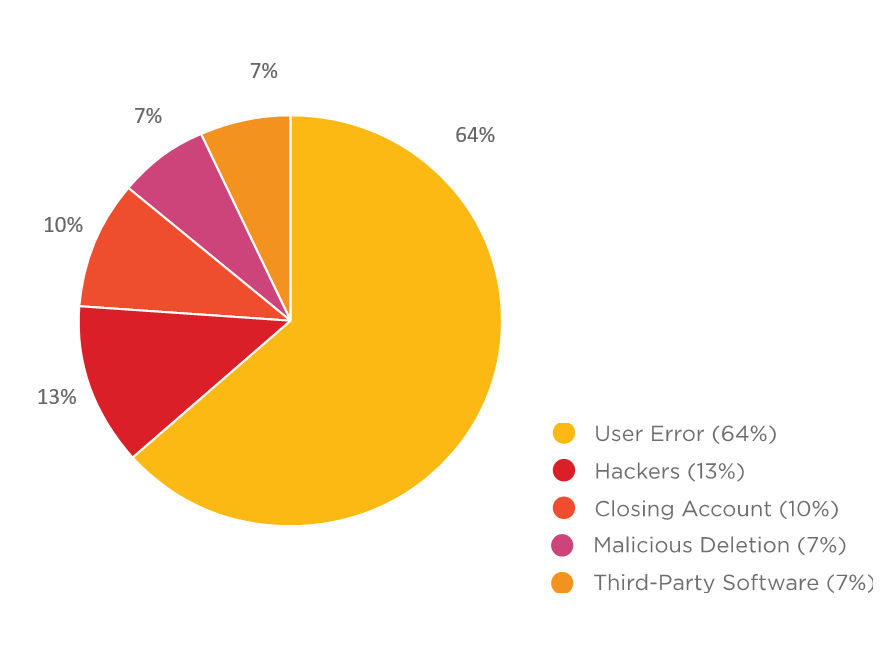
SkyKick’s Cloud Backup solution allows you to quickly and easily restore Exchange, SharePoint Online and OneDrive for Business data for your customer and their users. Cloud Backup backs up and preserves the versioning of documents, which allows a granular restore of specific data sets.
Some common advantages to Cloud Backup preserving all versions are:
- You can go as far back in time
- You can restore any versions – even if it was purged. If your client has an older version of a document that was purged due to storage limitations you can restore multiple versions of documents with many authors and many versions
- You can restore MULTIPLE versions if you want to see. We show you all the versions so it’s easy to pick the one you want
To restore a version of a file using Cloud Backup:
- Open your subscription.
- Select the OneDrive for Business or SharePoint tab.
- Search for the document you need to restore.
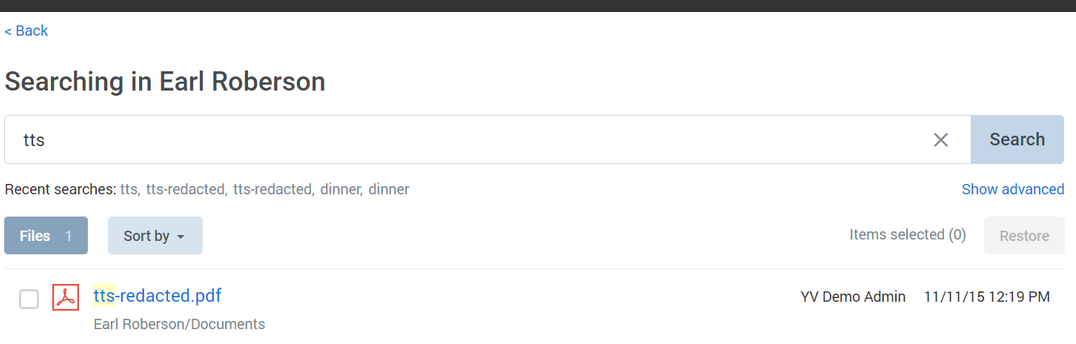
4. Click the document name
A dialogue box will appear giving you the versioning details and the ability to restore a specific version or all versions of the document.

- Check the date and time of the “Last Modified Date” field. This will help you identify the exact version that you want to restore.
- Make your selection(s) and click restore.
In time, your customer’s documents will be restored to their appropriate position within the OneDrive for Business or SharePoint Online hierarchy.
With versioning for SharePoint Online and OneDrive for Business protecting against unwanted edits and Cloud Backup protecting against deletion, collaboration is now easier and safer than ever.
{{cta(‘85533c16-30cc-406e-beed-16d2601e7346’)}}


