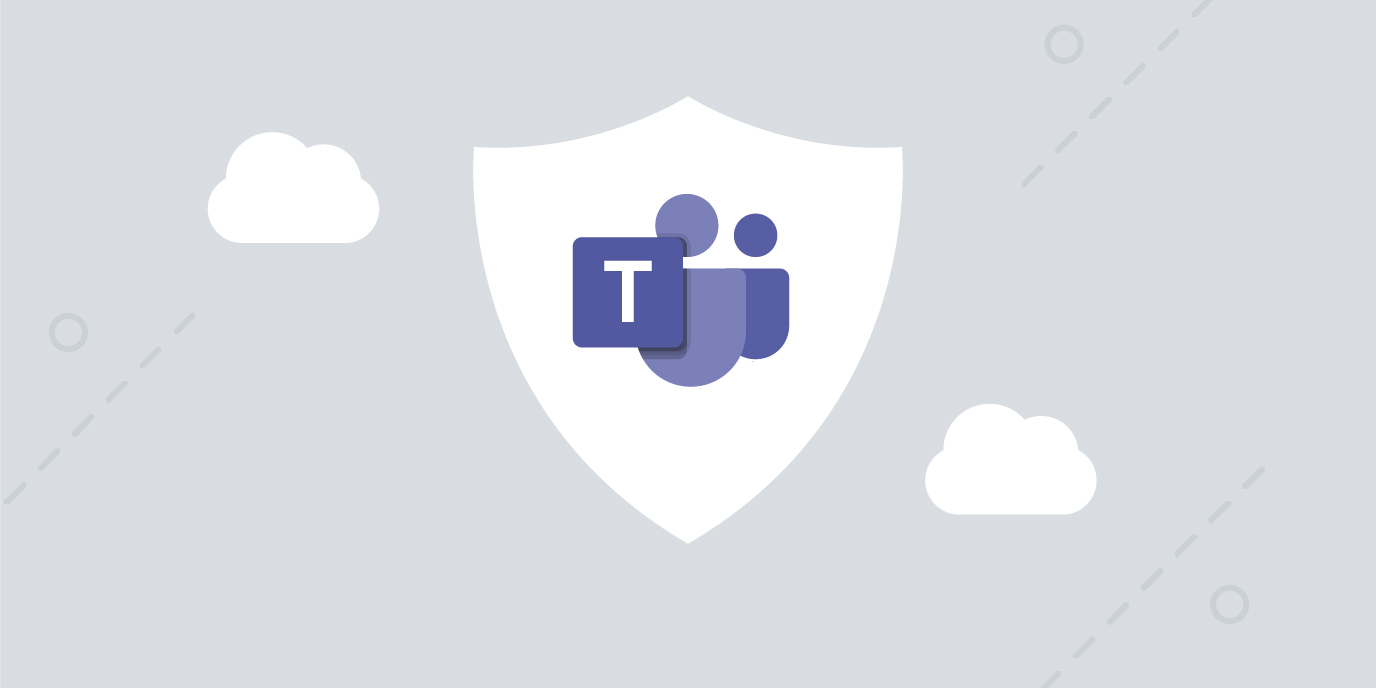Automate Teams deployment, management, and support
With the rapid expansion of remote work amid the pandemic, the number of companies and employees using Microsoft Teams has grown exponentially, requiring MSPs to accelerate their customers’ move to the cloud and deployment of remote work solutions. In fact, according to the Microsoft Q1 2020 Earnings Report, from March to October 2020, the daily active number of users of Microsoft Teams went from 32 to 115 million, including a more than 2X increase from 32 to 75 million from March to May. Microsoft isn’t the only company to experience booming growth – other collaboration technology products from Google, Slack, and Zoom have also benefited from increased market demand. Help customers get the most out of Microsoft Teams while ensuring security and improving manageability with Cloud Manager.

The Challenges of managing Microsoft Teams
Rapid deployment may result in patchwork of configurations
In an effort to implement Microsoft Teams quickly for the accelerated move to remote work, there may be a variety of Teams configurations which can complicate management and impact both security and usability. What’s more, Partners are having to work hard to stay on top of quickly changing developments and best practices as Microsoft accelerates investment in new Teams capabilities.
Rapid adoption may result in an unwieldy sprawl of Teams within each customer
For many small-to-medium-sized businesses, their quick adoption of Teams combined with its self-service capabilities has led to an almost unmanageable sprawl of Teams, including many that are seldom used, abandoned, or redundant. This can make it exceptionally challenging for users to find, access, and manage critical data. For the MSPs that support Teams across many customers this sprawl and lack of standardization is driving up an increased number of help desk calls and management tasks.
Usability features may impact customer security and compliance
Teams additionally offers a variety of usability features like allowing guest access, custom memes, and the deletion of messages. While these have driven adoption, they may also introduce unnecessary security or compliance risks for some customers. It is therefore incumbent upon partners to ensure that each customer’s Teams are optimized for the security, compliance, and usability they need.
Use Cloud Manager to standardize Teams settings for improved management, security, and usability
Deploy Teams quickly and consistently
To improve efficiency and consistency, many savvy MSPs are turning to automation to get customers started with Microsoft Teams, Built on partner feedback, SkyKick developed a Cloud Manager Quick Start Guide for Teams which includes instructions and pre-built automation that streamlines every step, from Microsoft 365 tenant configuration and hydration of users and groups to the configuration of Teams baseline settings.
Efficiently update settings across customers as needed
A primary capability of Cloud Manager is the ability to run single commands across multiple customers. This makes it easy for MSPs to standardize configurations and updates across all customers or subsets of customers with common requirements.
Empower your Help Desk to optimize Teams for improved customer security and usability
Cloud Manager comes with built-in Microsoft Teams cmdlets, Skype for Business cmdlets for managing elements of Microsoft Teams, and a variety of sample commands that partners can use as-is or easily modify for their own use. All of these can be run from the Cloud Manager Command Center no-code interface, empowering the Help Desk to perform Teams support tasks more securely, accurately, and efficiently.
See it in action
Watch this < 5 minute video to see two examples of how easy it is for the Help Desk to optimize Microsoft Teams for customer usability and security.
Create a Microsoft Team optimized for customer usability and security
Use SkyKick-authored sample command to create Microsoft Team with advanced settings.
- Use command menu to access the Create Microsoft Team with Advanced Settings sample command
- Select the customer and use simple toggle switches to configure each setting based on the parameters within the underlying PowerShell script
- Click Run
Accurately remove a Microsoft Team in seconds
Run native PowerShell cmdlet without PowerShell to remove any Teams that are no longer needed.
- Use the search bar to access the remove-team PowerShell cmdlet
- Select the customer and use a drop-down menu populated with the current Microsoft 365 groups in that tenant to select the Team to remove
- Click Run
And like every command, there is no logging in and out of tenants or admin centers and everything is automatically recorded in the Activity log.
Try it for yourself
Sign up for a free 30-day trial of Cloud Manager by logging into SkyKick.com, selecting Cloud Manager in the left navigation, and following the trial setup process. Then, you can walk through the steps yourself using the instructions at Test drive creating a Microsoft Team, optimized for security and usability.