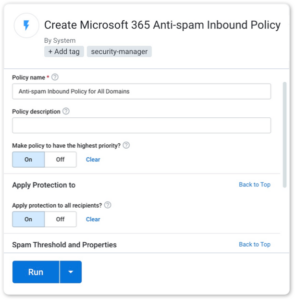Reduce user frustration, enable Anti-Spam policies. Security Manager helps you configure Anti-Spam policies for all of your customers at once.
The ever increasing volumes of spam being sent to users inbox continues to be a source of frustration. Properly enforced Anti-Spam Policies from Microsoft 365 help ensure your customers are enjoying a clutter free inbox.
Configure Microsoft 365 Anti-Spam Policies in a few simple steps
1. Run the workflow
Run the Research and Configure Anti-Spam Policies workflow. See which customers need their Anti-Spam policy updated.
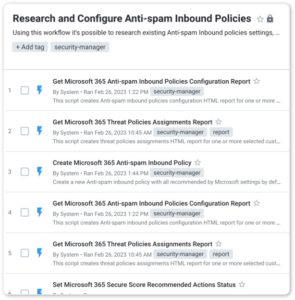
2. Choose the customers
Select customers in the Research and Configure Anti-Spam Policy workflow. You can update one or multiple customers at one time.

3. Apply the policy
Run the Configure Anti-Spam Policies workflow. Adjust the Anti-Spam policy as needed, and then hit run!