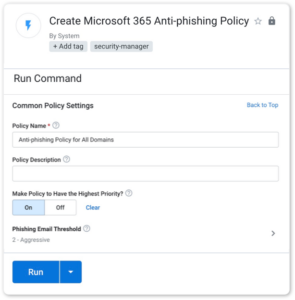Through one portal, SkyKick Security Manager enables Anti-Phishing Policies
The mailbox has proven to be a main channel for bad actors to infiltrate users’ computers and systems. Anti-Phishing Policies from Microsoft 365 help ensure your customers are protected from these phishing attacks.
Configure Microsoft 365 Anti-Phishing Policies in a few simple steps
1. Run the workflow
Run the Research and Configure Anti-Phishing Policy workflow. See which customers need their Anti-phishing policy updated.
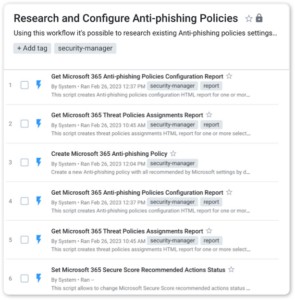
2. Choose the customers
Select customers in Create Microsoft 365 Anti-Phishing Policies command. You can update one or multiple at one time.
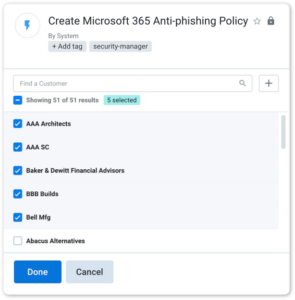
3. Run the policy
Run the Create Microsoft 365 Anti-Phishing Policies command. Adjust the settings as needed.