Customize Your Security Navigator Reporting from Secure Scores to Compliance
The new Security Navigator features are live within Security Manager. Join us at the upcoming official launch event for Security Navigator on April 30, where you can be among the first to learn about this new feature set. Register Now
Security Navigator is a new set of features to unlock customer engagement and optimize delivery of security solutions to customers.
In this blog, we focus on the customizable reporting capabilities of Security Navigator which enable you to command customer conversations like never before.

Why Reporting is Crucial in Security
Reporting in the field of security is one of the most important tool sets for an MSP to run a successful security practice. Certainly, it is necessary to choose the right tool to prevent incidents and also tools to respond to cyber security incidents.
But to prevent incidents, it’s important to have right alerting and reporting to be able to continually monitor the ever-evolving security vulnerabilities within a tenant. Reporting is also crucial for incident management. Being able to run a full status inventory of exposure points quickly and thoroughly, and to present this information assures customers that you have determined the scope of the incident. And being able to recap incidents over time shows your customer accountability for them being able to share that trend, demonstrating the value of your services and also potentially allowing them to attain a security compliance level.
In our prior blogs, we covered a few Security Navigator’s features, spotlighting the Customer Security Report. This functionality offers a quick way to generate a powerful and consistent customer-facing presentation designed to allow you to have regular security conversations with your customers.
Today, we walk through otheroptional reports available within Security Navigator. These additional reporting capabilities give you the option to dive deeper in more areas of M365 security, to provide an elevated level of security management, and to be prepared with supplemental material to your Customer Security Report conversations to achieve all of these valuable security goals.
Supplemental Reports to Super-Charge Conversations
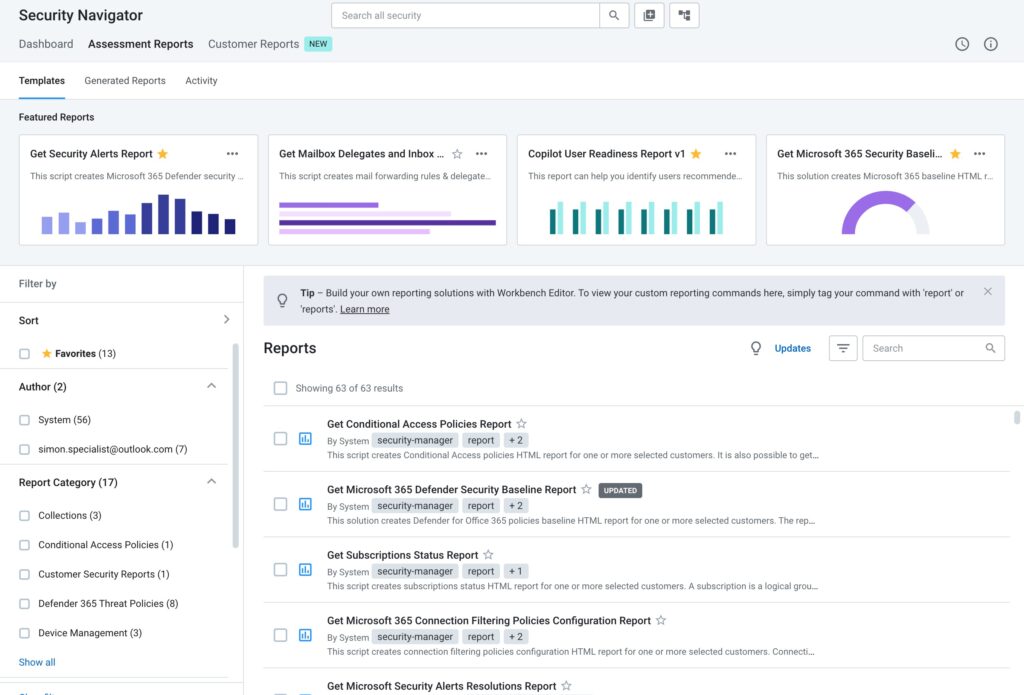
There are three ways to customize your Security Navigator Customer Support Report. As we covered in the last blog, the Customer Security Report by default includes 12 reports aggregated into one customer-facing asset. Along with being able to customize the look and feel of the report, you can choose to omit or include any of these sections.
The second way to customize the report is through the Security Manager Workbench. This most advanced reporting capability is most commonly for MSPs have custom tools and reporting they’ve written in PowerShell to deliver a customized service. The Workbench allows you to create reports and workflows your own way. PowerShell experts can write one from scratch in a familiar command prompt with auto-fill features to make it even easier. Alternatively, you can start with a SkyKick out-of-the-box report and make adjustments combining your own reports or multiple SkyKick reports. Finally, you can use our drag-and-drop interface to stay out of PowerShell, but create your own workflows and reports.
The third way to customize reporting is with standalone reports. If you’re already familiar with Security Manager, you know that there are a multitude of standalone reports available to you. To date, there are over 60 such reports which can be run over Exchange, SharePoint, Teams, Azure, Intune, and more.
With the invention of Security Navigator, SkyKick’s goal was to help MSP’s have security conversations with their customers. So, in addition to the above Customer Security Report, SkyKick made the 60+ optional reports available in the Security Navigator section to allow MSPs one-stop-shopping.
Four of the most commonly useful supplemental reports are available at the top of Security Navigator in the Assessment Reports tab (pictured above):
- Get Assigned License Reports – A current list of a customer’s M365 licenses, with details pertaining to the security configurations possible, users who are configured properly, and users who require attention based on their M365 license
- Get M365 Security Baselines Report – Status by user on 150+ security settings across M365, Intune, M365 Defender, and Entra ID. Also allows you to select Compliance Standards Mapping, which filters each of these security settings by the compliance standards pertaining to the customer(s)
- Get M365 Secure Score Recommended Actions Report – Designed for taking action to improve Secure Scores. Filter by license availability, user impact, status, products, category, and max points
- Get M365 Secure Score Change History Report – Changes over time across current score, max score, % of max score, the recommended action that led to each change, and a description of the action which led to each change
These four optional reports were recommended by top MSPs to best supplement their Customer Security Report when having customer conversations. They are available in an interactive and aesthetic HTML format for customer consultations.
For example, many customers want to focus on achieving an official Security Compliance Standard such as HIPAA, CIS Foundational Benchmarks, CIS Critical Security Controls V8, NIST Cybersecurity Framework (CSF), ISO/IEC 27001, and ASD’s Essential Eight. These will typically be long-term projects, so being able to report on progress will be extremely valuable to these customers. Not to mention, part of many security standards such as HIPAA Compliance require they regular security meetings with their security management provider.
So Security Navigator was built with the ability to run the Get M365 Security Baseline Report, so you can append it to their quarterly Customer Security Report. This report allows you to select HIPAA Compliance as a focus, which will filter over 150 baseline security settings against those which pertain specifically to HIPAA.
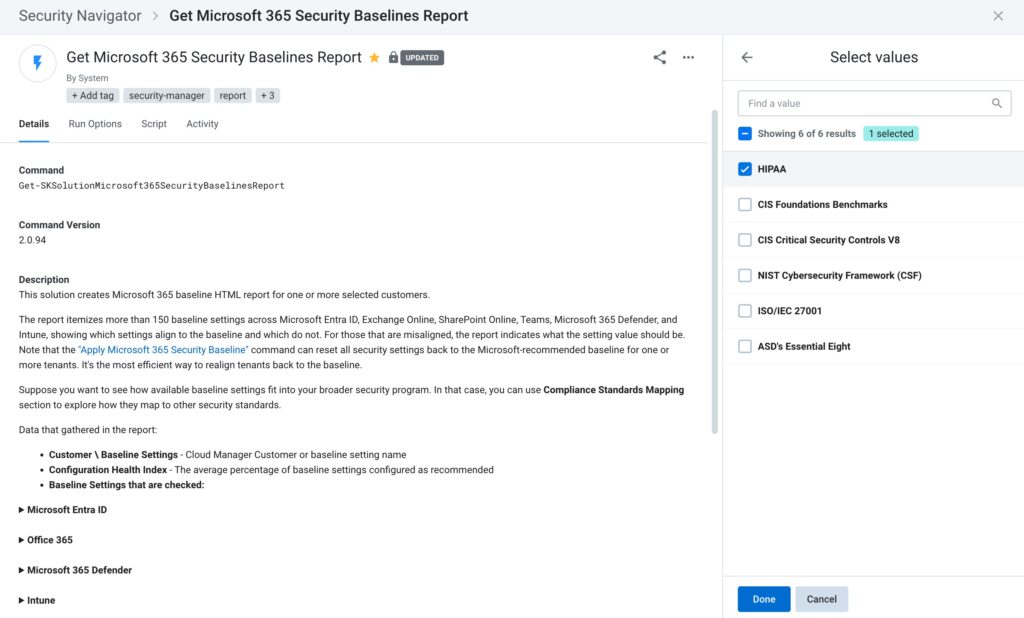
This level of customization for each customer can go a long way to show you’ve got a customized plan for them, and are laser-focused on their unique security goals.
Engage Customers with Reporting
The sky is the limit with Security Manager reporting. And the new Security Navigator tool makes it easy for you to run and schedule the most common reports to have that customer conversation.
Customers who are engaged regularly in security conversations are more likely to continue and expand the services with their security management team. MSPs delivering security management need the right tools so reporting can be efficient, comprehensive, and customizable for each customer.
Security Navigator was built specifically to fulfill this need for MSPs.



