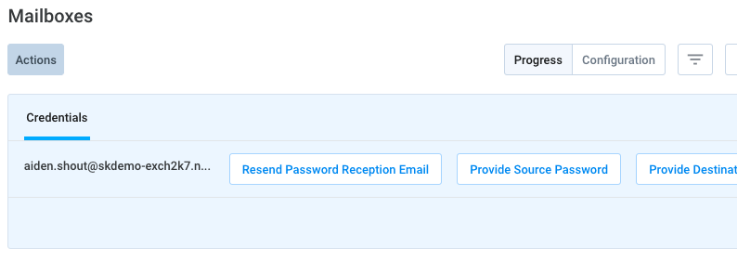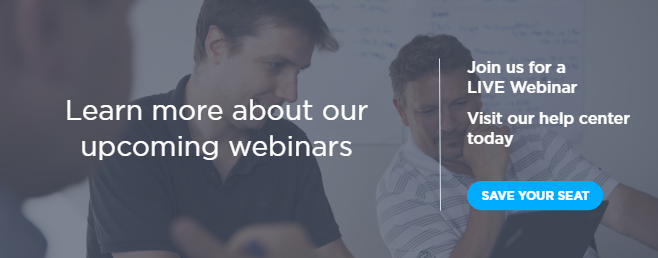As a Technical Account Manager, I get the opportunity to talk with our partners of all shapes and sizes and learn about their business practices and how they utilize the SkyKick platform to achieve their business goals. Our Product team collects loads of data and insights from my team’s conversations with partners to drive product updates. It’s exciting for our team to see updates, like this one, that really save our partners time and effort with their customers email migrations to Office 365.
I found a feature that launched with our recent Migration Dashboard update to be important enough to write about here. The Migration team added an additional method to submit source and destination (Office 365) mailbox credentials into the migration platform manually. This new path saves Partners time in finalizing key details of the projects by reducing clicks and adds the option of solving specific account roadblocks right where other work is performed in the Dashboard. Partners can individually select end user accounts and manually enter source or destination (or both) credentials.
- (NEW) manually in the SkyKick Partner Portal
- Customer End User enters credentials themselves via an automated Password Reception Email
- Partner imports a CSV spreadsheet*
This update is another example of how we have made the email migration process simpler and more automated for Partners around the world.
*FYI – at this time, this requires emailing the completed CSV file to support@skykick.com. It is best to touch base with SkyKick Support to determine if this is the best method to use.
Why provide credentials via the Partner Portal?
There are several reasons you may want to provide credentials via the Partner Portal, rather than via the Password Reception Email or CSV spreadsheet. These include scenarios in which:
- Limited End User interaction by your customer is desired.
- End Users don’t know their source mailbox password (believe me, it happens more than you think).
- Partners want to set all of the End User Office 365 passwords, and then provide the customer End Users with their new password at cutover.
- Some of the End Users are not available to provide the credentials themselves via the Password Reception Email.
How to provide credentials via the Partner Portal
- Open a current In Progress Migration project

- Navigate to the Syncs tab
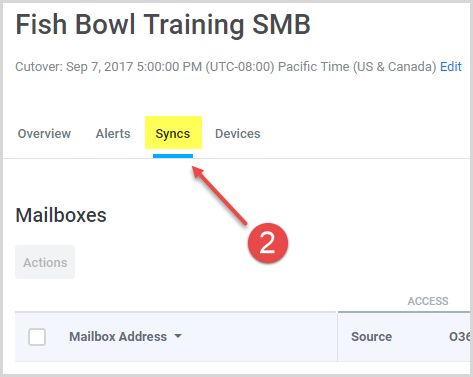
- The Syncs tab will open in the Progress view
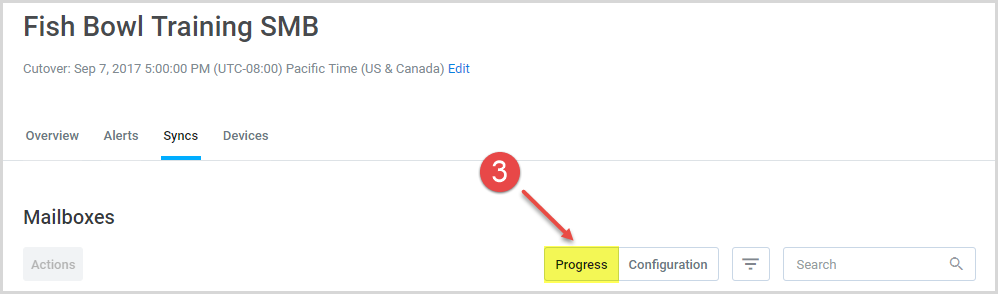
- Select a desired mailbox from the Mailbox Address column
- Click Actions
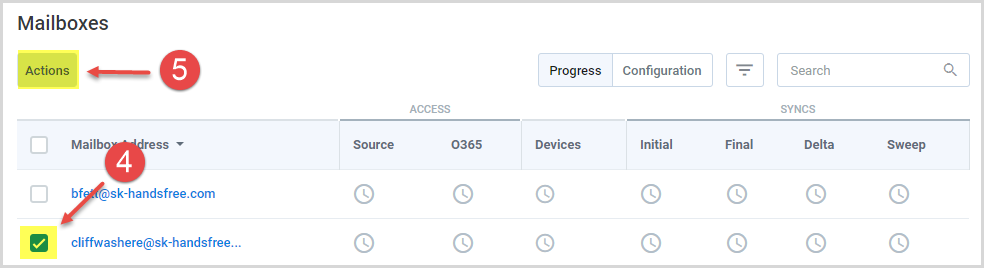
- Choose whether you would like to Provide Source Password or Provide Destination Password. (In this example, we will provide a source password.)
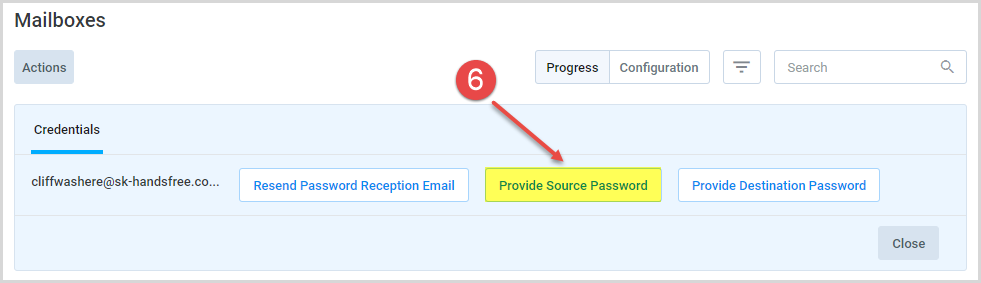
- Enter the correct Username and Password and click Submit
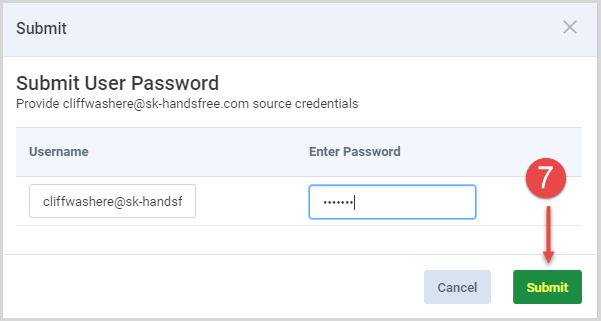
You can learn more about credentials in this Help Center article.
I hope that this new feature helps you move through your migration projects more quickly. We’ll continue to update you on updates like this in our blog. As always, free to give us a call or drop us a note if you have any questions.