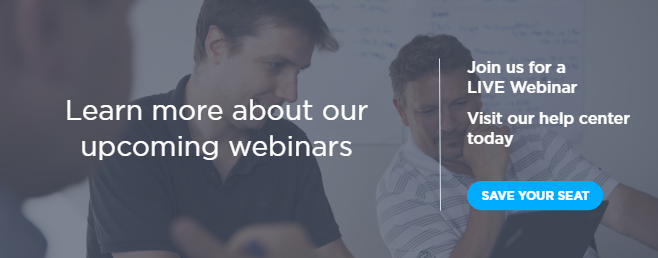We recently released new features to improve product management and billing. These features were driven by partner requests, so please continue to let us know how we can improve Cloud Backup to help you grow your cloud practice.
Number of seats billed by type by month
This information has always been available to Partners who purchase directly through SkyKick, but now we also provide this information to Partners who purchase through a distributor. These partners are often billed by the distributor more than a month in arears, making it difficult to bill their customers for each month’s current charges. More information can be found under the Billing widget on the Settings tab of each subscription.
Note: Because the Cloud Backup application does not capture the amount that a distributor is charging each partner, nothing will show in the Amount column. For Partners who purchase directly through SkyKick, the Amount column will populate.
To view billing history, just go to the subscription, select the Settings tab, scroll down to the Billing widget, and then click the Billing history link.
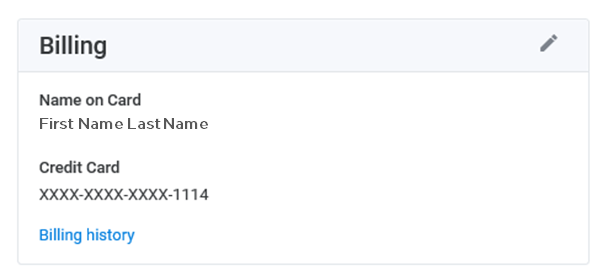
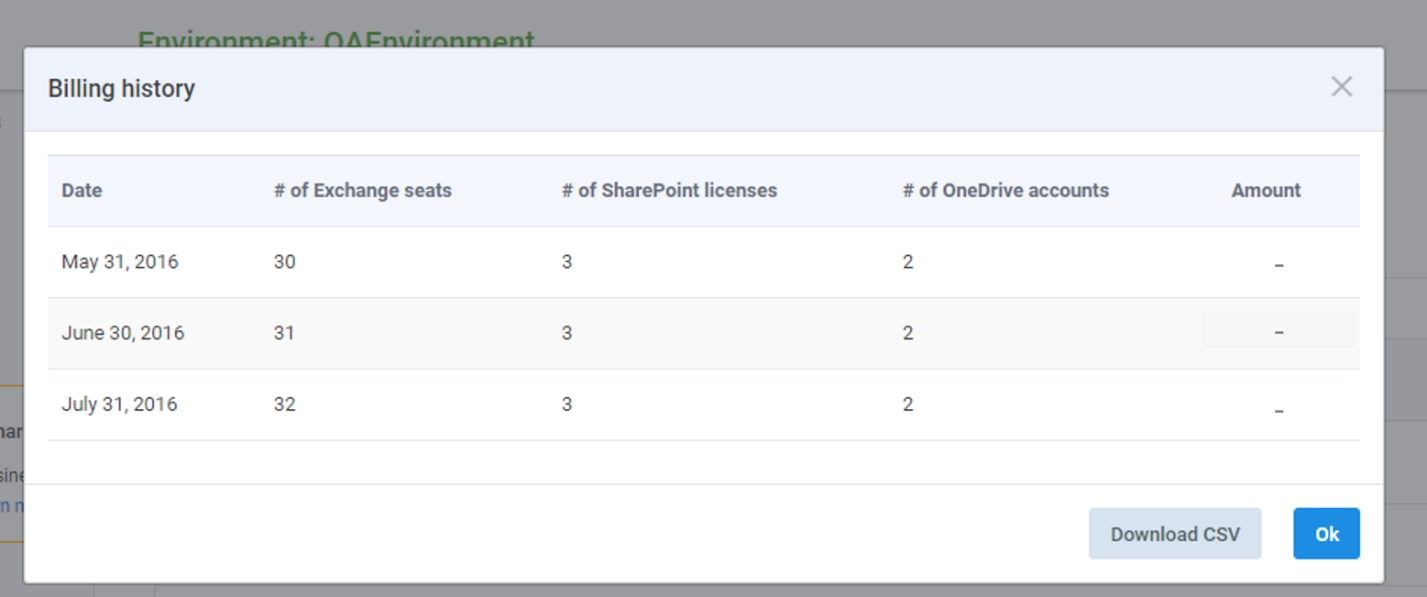
Note: The number of seats that billed may be different from the number of current seats in the subscription. To see the number of licenses you are being billed for, go to the Settings tab and click the Details link.
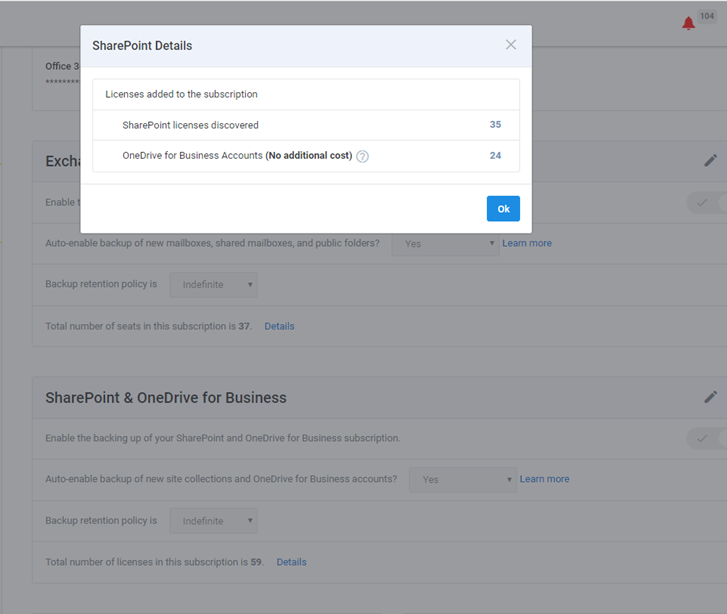
Email notifications for data added to or available for backup
The number of end users, shared resources, and SharePoint sites may change on customer tenants. If the auto-enable backup feature is turned on, to ensure all data is protected immediately upon discovery, the changes may result in unexpected charges. If turned off, data will not be backed up until manually added to subscription.
Another feature we’ve added sends emails to inform partners of new users or OneDrive for Business accounts that are discovered within a customer’s Office 365 tenant.
- If auto-enable is turned on, the email informs the partner of the added seats, so they are prepared for the changes.
- If auto-enable is turned off, the email notifies the partner of the new user or account that has been discovered and is available for backup.