Build cross-customer PowerShell automation
Cloud Manager is designed to help partners conquer the complexity of managing multiple customers across tenants, admin portals, and applications. In a recent webinar we walked through the basics of getting started with Cloud Manager Workbench, where users can efficiently automate complex, multi-step workflows across cloud, hybrid, or even on-premises workloads using PowerShell.
Get to know some of the key features we highlighted with the help of SkyKick’s Senior Product Manager for Cloud Manger, Jeff Reeder.
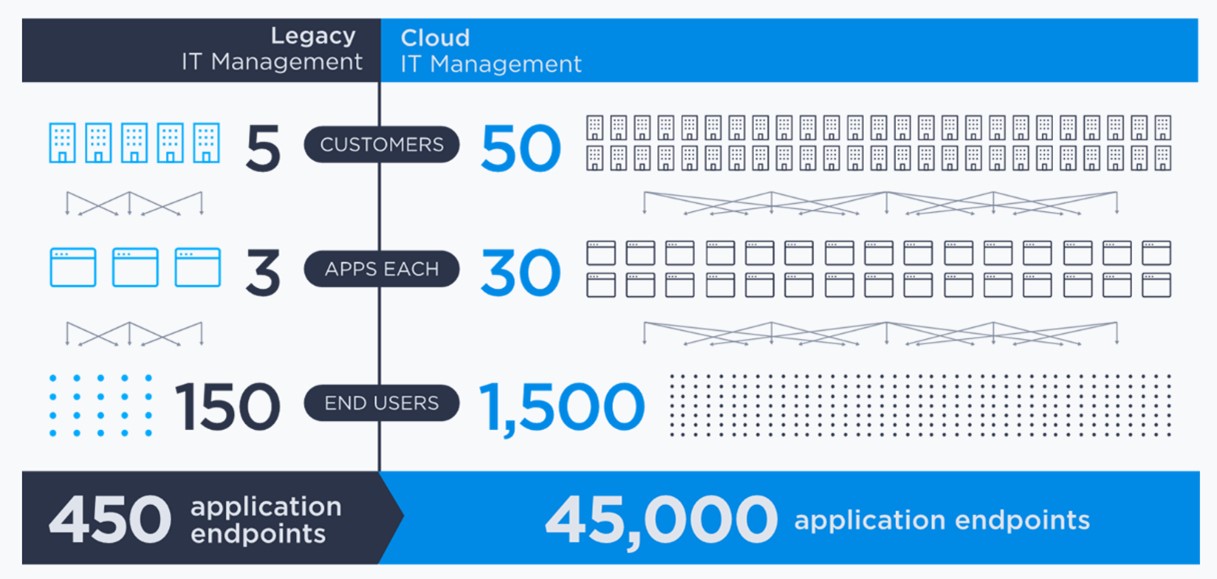
To provide context for the steps Senior Product Manager for Cloud Manager, Jeff Reeder, would use while building the cross-customer CSV file export command, we took a few minutes to host a quick in-product tour of the Workbench.
The Cloud Manager Workbench is a centralized environment in Cloud Manager that enables engineers to more efficiently create, share, reuse, and manage PowerShell automation. And beyond that, Cloud Manager enables single-click deployment of tested automation to the Command Center to empower the frontline Help Desk and perform daily service management actions. Whether for improved standardization, discovery, remediation, or reporting, Cloud Manager makes it easy to automate seamlessly across customers and cloud services.
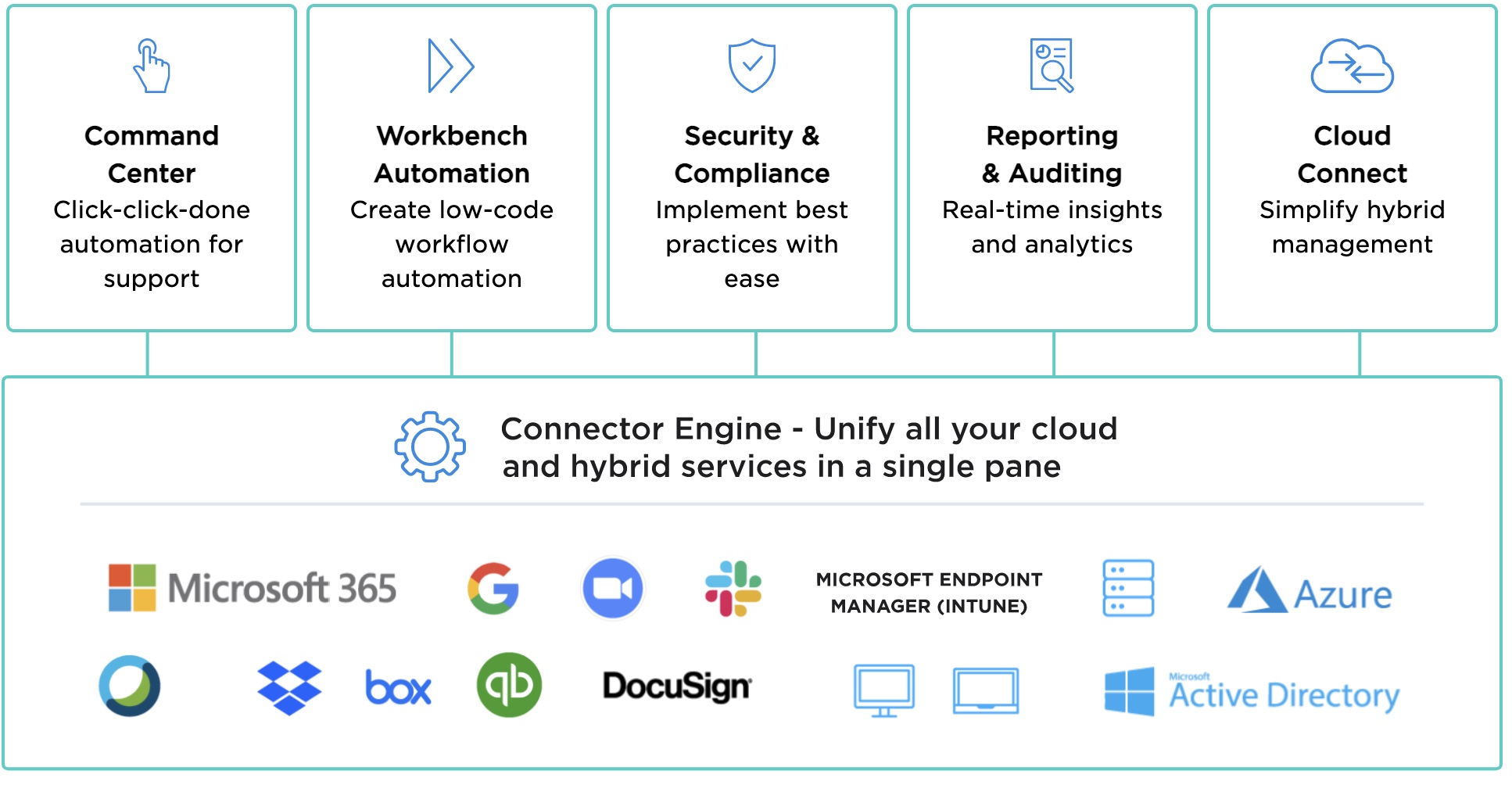
During the webinar, we provided reviewed the following key Cloud Manager Workbench features:
- Easy-to-access and use building blocks: Cloud Manager comes with over 8,000 built-in commands and in the tour, we showed how easy it can be to access and use what you need, including:
- Supported Microsoft PowerShell cmdlets across multiple module, including cmdlet details and links to Microsoft documentation
- SkyKick-authored PowerShell cmdlets for a growing number of non-Microsoft applications
- Dozens of sample commands for common service management tasks.
- IDE Editor: The Editor provides a variety of features to apply your PowerShell skills to script cross-cloud, including:
- Warning and error tags
- Hover-over help
- Intellisense
- Autocomplete for all built-in and custom commands
- Web form generator: With the click of a button, automatically convert any parameters listed in a param block at the top of a script into easy-to-complete form fields, empowering any user to run the command from the friendly, no-code Command Center interface.
How to build a cross-customer license count command with CSV file export
Effective proactive management of customer tenants and applications can significantly improve security and customer satisfaction while reducing support costs. However, monitoring, updating, and standardizing settings across customers and services can be cumbersome and error-prone.
In about 10 minutes, Jeff showed how to use built-in components in the Cloud Manager Workbench to build a cross-customer license count command with CSV file export. While this command is useful for overall license management, the process demonstrates how easy it can be to convert any single-customer action to run across customers.
To watch him do this, see the Getting Started in the Workbench Webinar, starting at 9:37.
Step 1: Build a simple command
Cloud Manager has standardized on the wrapping of custom PowerShell scripts in functions. Saving each command with a unique verb-noun name makes the code easy to call up, utilize, reuse, and maintain. To show how to wrap a command in a function, Jeff began building the larger script by wrapping a PowerShell cmdlet in a function. However, it is important to note that individual PowerShell cmdlets can be run as-is without wrapping them in a function.
To learn more about building automation in Cloud Manager, from basics and best practices to advanced topics like importing PowerShell scripts, see Creating Automation in the Cloud Manager Help Center.
Step 2: Extend the command to run across customers
In addition to enabling single commands to run across customers, Cloud Manager includes built-in cross-customer sample commands that can be reused to enable partners to extend any single-customer command to run across customers. Jeff shows how easy it is to copy, paste, and make a few edits in the Workbench editor without any significant PowerShell expertise.
For full instructions and video on building a cross-customer command, see Test drive building a cross-customer license count command.
Step 3: Format the command to export data to a CSV file
While every action performed in Cloud Manager is recorded in the Activity log and includes the PowerShell output for every command that is run, it is often useful to export that data for distribution, analysis, and reporting. Therefore, Jeff provides some guidance on ways to format the cross-customer license count command to generate a CSV file for export. As above, these instructions can be repeated to generate a file export for any command.
To learn more about formatting commands to export TXT and CSV files, see How to format commands to export data.
Next Steps
-
- If you do not yet have access to Cloud Manager, sign up for a free trial
- Watch the recorded Getting Started in the Workbench webinar mentioned throughout the blog
- Learn more about getting started in Cloud Manager, from setup and permissions to adding customers and connectors and more.
- Next watch the recorded Getting Started in the Command Center webinar to see how easy it can be for any user to run even complex PowerShell automation from a no-code interface
- Test drive Cloud Manager for yourself using several exercises, most of which can be performed


